Matchmaking Platform
Our matchmaking platform allows you to book meetings at any time with any of the participants.
In fact, it will be permanently available for this and future calls and you can register at any time, even after the info sessions have finished.
You can access a detailed guide on how to use the matchmaking platform here
1) Registration
Register via the Register button.
2) Create your participant profile
Create a clear and concise participant profile to raise your visibility on the b2match platform.
Your profile should describe who you are, pointing out your core competencies/core tasks, what you can offer to potential consortium partners, and who you want to meet. You may also wish to highlight any existing experience you have in participating in or coordinating projects that are large / complex / cross sector / involve diverse types of stakeholders. Your profile will be published and promoted on this website.
A good profile will generate significantly more meeting requests.
3) Set up a marketplace for your idea
If you want to attract partners, we strongly advise you to expand on your participant profile by creating a marketplace as well, as this will give you increased visibility.
Don't forget that the information you present in your marketplace and your profile will be publicly available, so you should not share information that you would prefer to keep confidential.
4) Browse other attendees’ profiles, organisations and the marketplace
Go to the participants list, organisations list and marketplace to find people who could be a good match for your consortium and who you would like to meet. If you want to find out more about a participant, you can send them a message via the b2match platform.
5) Send and receive meeting requests
You can send and receive meeting requests via the b2match platform. The meetings will take place online via the b2match platform so you can easily book a meeting whenever is convenient for you and the other participants. 20 minutes isn’t long, but it is enough to build a connection and decide on any next steps.
6) Access your meetings
Access your meetings in My Agenda or Meetings, where you have your complete schedule for the event and the list of your meetings. Check your camera and microphone and don't be late!
The platform will be available until the short proposal deadline. So if you didn't have the chance to book a meeting during the IHI call days you can still do it afterwards.
The b2match platform - step-by-step
How to find participants, send messages, and set up a meeting
- Identify promising participants on the Participants list or the Marketplace page on the event's website. Once you found a suitable meeting partner, click "Request meeting" to send them a meeting request.
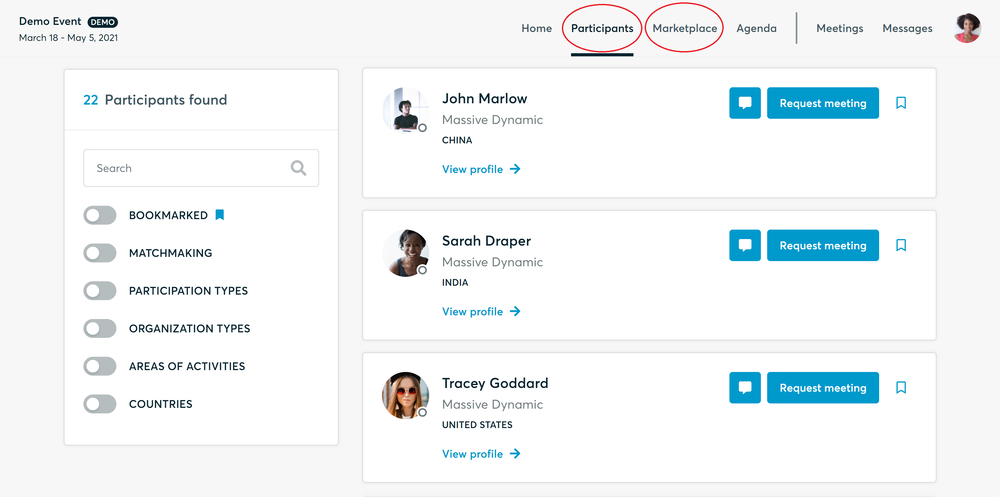
- Use the Messages functionality to chat about common interests and availability.
- Click "View Profile →" to find out more about the participant
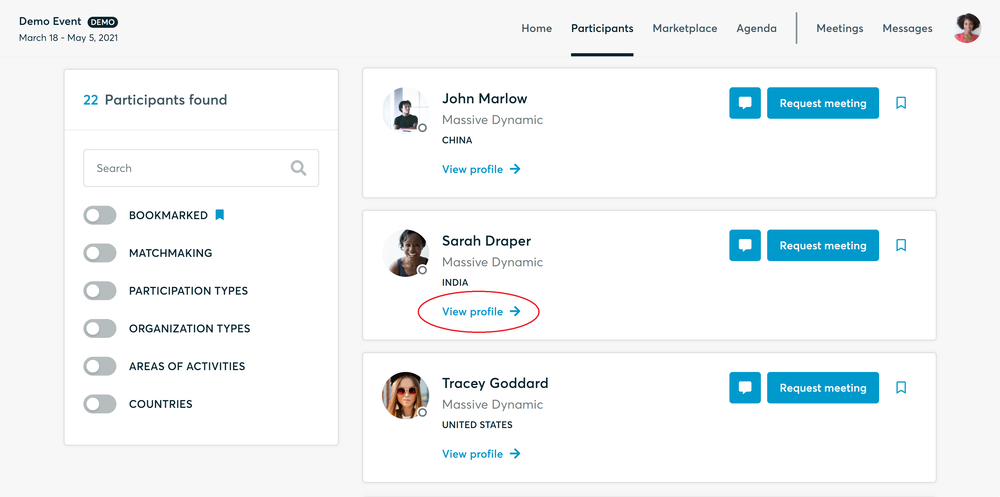
- If you would like to have a meeting with them, you can also request a meeting here.
- Check My agenda and Meetings for your schedule and your list of confirmed meetings.
- At the time of the meeting, go to the Meetings page and click on Start Meeting
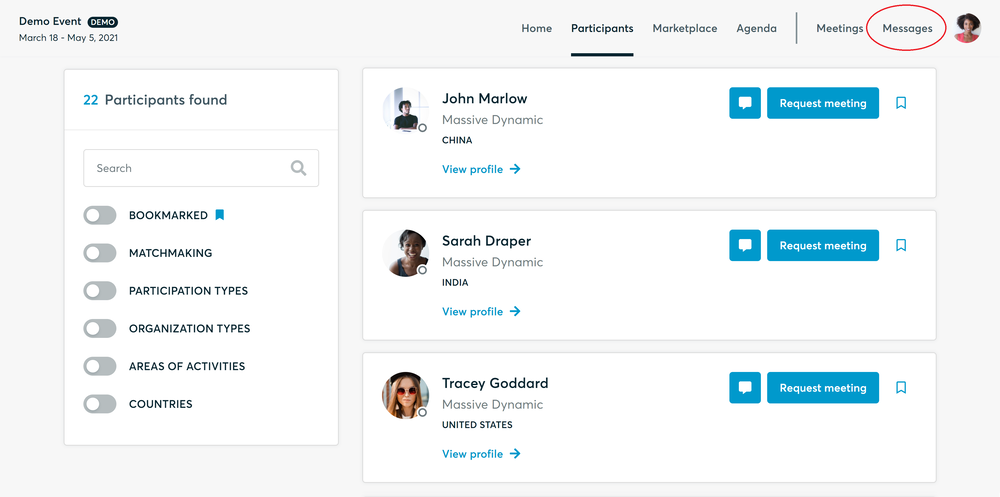
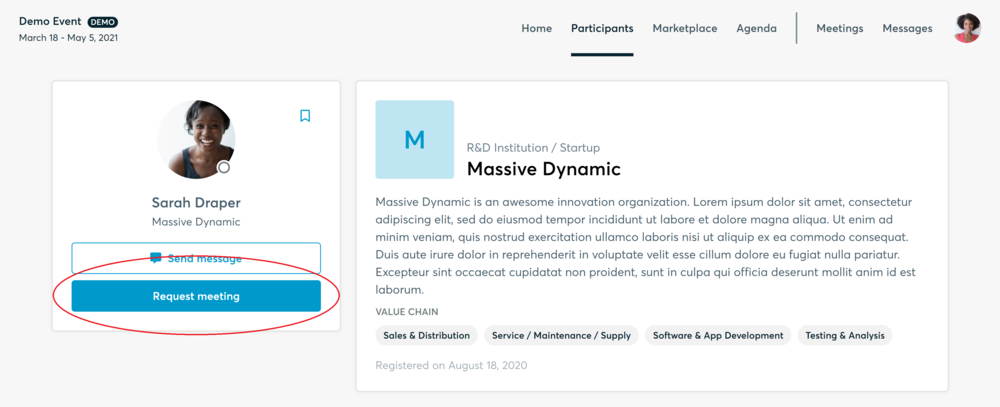
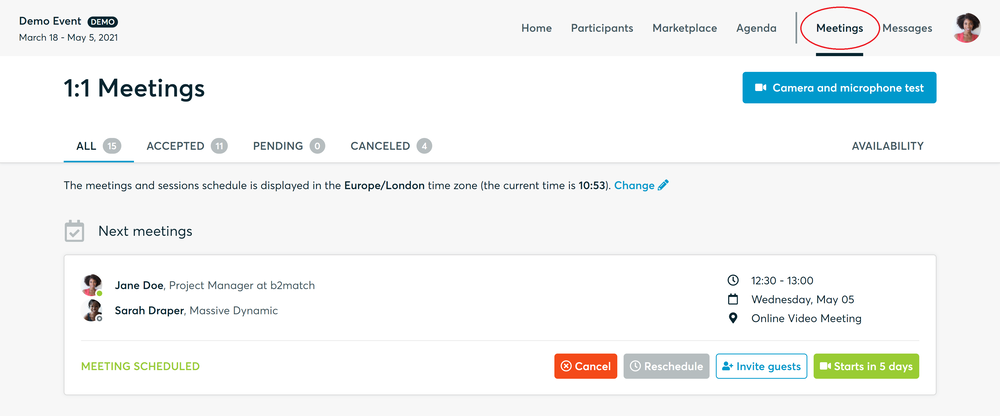
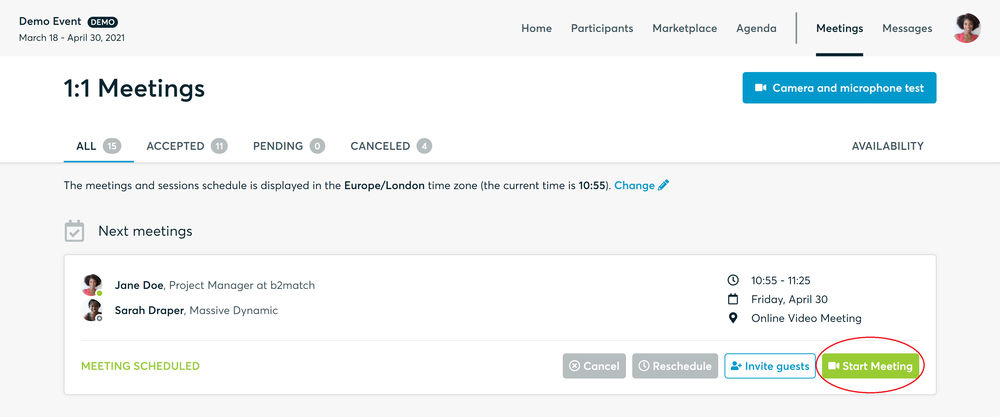
- You can invite guests through the Invite guests button, or share your screen through the screen sharing button
- A virtual meeting can be started at any given time before its ending time and it won't stop automatically, one of the participants has to end it
- The remaining time will be displayed on the top left corner
- The next meeting card will be displayed with one minute before the next meeting
- Clicking on Start Next Meeting will end the current meeting and will start the next one
Technical requirements for virtual meetings
The virtual meetings take place through the b2match video tool, which is integrated in the b2match platform and it doesn’t need to/it can't be downloaded.
- install the latest version of your browser
Use a device with an incorporated webcam or a webcam. Without the camera, the meeting can still take place in the audio mode.
Microphone and camera
You can test your microphone and camera in your Meetings list, once you are logged in to your b2match profile. In order to do this, you need to click the blue Camera and microphone test and follow the instructions.


If there are issues, the system will indicate the browser's documentation's regarding the microphone and camera usage
- browser's permissions to use the microphone and camera
- system's permissions for the microphone and camera
Additionally, you can do the following checks:
- test your microphone with other apps, such as Google Meet, Skype, Zoom, etc.
- run Twilio's network test, which will start an automatic diagnosis to check if Twilio has permission to use your microphone and camera
- Twilio is the name of the software we use for online meetings